Wireless printing is a convenient feature that allows you to print from your computer, smartphone, tablet, or other devices without using a USB cable. Wireless printing can save you time and space, as well as reduce the clutter of wires. In this article, we will show you how to set up wireless printing on your Epson L3150 printer in a few simple steps.
Read Also:
What You Need
Before you start, make sure you have the following items:
- An Epson L3150 printer
- A Wi-Fi router and network
- A device that supports wireless printing, such as a computer, smartphone, tablet, etc.
- The Epson Connect Printer Setup Utility, which you can download from the Epson website
Step 1: Connect Your Printer and Your Device to the Same Wi-Fi Network
The first step is to connect your printer and your device to the same Wi-Fi network. You can check the Wi-Fi status of your printer by pressing the Wi-Fi button on the control panel. The Wi-Fi light should be on and steady. If not, you may need to configure the Wi-Fi settings of your printer using the EpsonNet Setup software or the WPS method. For more details, please refer to the user manual of your printer.
Step 2: Register Your Printer to the Epson Connect Service
The next step is to register your printer to the Epson Connect service, which enables wireless printing from various devices and applications. To do this, you need to download and install the Epson Connect Printer Setup Utility from the Epson website. This utility will also help you update the firmware of your printer and check the ink levels.
Launch the utility and agree to the End-User License Agreement. Select your printer and click Next. Select Printer Registration and click Next. Select Agree and click Next. When you see the Register a printer to Epson Connect message, click OK.
Follow the on-screen instructions to create an Epson Connect account or sign in to an existing one. Click Close when the setup is complete.
Step 3: Print Wirelessly from Your Device Using the Epson Connect Service
Now you can print wirelessly from your device using the Epson Connect service. You can choose from various options, such as Epson iPrint, Epson Email Print, Epson Remote Print, Epson Scan to Cloud, or Epson Creative Print. For more details, please visit the Epson Connect website.
To print wirelessly from your device, make sure your device and your printer are connected to the same Wi-Fi network. Then, open the app or program that you want to print from and select the print option. Choose your printer from the list of available printers and adjust the settings as needed. Click Print and wait for your document or photo to be printed.
Conclusion
Wireless printing is a great way to print from anywhere and anytime with your wireless device. By following these simple steps, you can set up wireless printing on your Epson L3150 printer and enjoy the convenience and flexibility of wireless printing. If you have any questions or problems, please contact the Epson support team for assistance.