Resetter Canon MG2570s | The Canon MG2570s is a versatile and affordable printer that’s widely used in homes and small offices around the world. Known for its compact design and multifunctional capabilities, it’s a popular choice for those needing a reliable printer for everyday use.
However, like all printers, the MG2570s can sometimes display error messages that require attention. One such error is the 5B00 error, which indicates that the printer’s waste ink absorber is full. This article will provide a detailed guide on how to reset your Canon MG2570s printer to clear this error and get back to printing.
Understanding the Error and Its Implications
The 5B00 error is a common issue for Canon printers, signaling that the waste ink absorber is full. The waste ink absorber is a crucial component that collects any excess ink during the printing and cleaning processes. When it becomes full, the printer will stop working to prevent any potential leaks or damage. While this error can be alarming, it’s a built-in safety feature designed to protect your printer from harm.
Download Resetter Canon MG2570s

| File Name | Resetter Canon MG2570s |
| Download Link | Direct |
Read Also: RESETTING YOUR CANON G2000 PRINTER: A STEP-BY-STEP GUIDE
The Resetting Process
Resetting your Canon MG2570s printer is a straightforward process that involves entering the printer into service mode and using a resetter tool. Here’s how you can do it:
- Preparation: Before starting, ensure that your printer is connected to your computer and has sufficient paper loaded.
- Entering Service Mode: Turn off your printer. Press and hold the Stop/Reset button, then press and hold the Power button. While holding the Power button, press the Stop/Reset button five times. Release both buttons; your printer is now in Service Mode.
- Using the Resetter Tool: Download the resetter tool for the Canon MG2570s from a trusted source. Open the tool on your computer, select the ‘Ink Absorber Counter’ section, and click ‘Set’ to reset the counter.
- Completing the Reset: After resetting the counter, turn off the printer and then turn it back on. The printer should now be ready to use without displaying the error message.
Conclusion
Resetting your Canon MG2570s printer is a simple solution to the 5B00 error. However, it’s important to remember that this process only resets the counter and does not address the full waste ink absorber. It’s recommended to clean or replace the absorber to prevent future issues. If you’re not comfortable performing these steps, or if the error persists, seek professional assistance or contact Canon support for help.
By following this guide, you can extend the life of your printer and ensure it continues to serve your printing needs efficiently. Always handle your printer with care and perform regular maintenance to avoid common errors and prolong its lifespan.