Resetter Canon G2000 | Printers are an essential part of our daily lives, providing the convenience of creating physical copies of our important documents. However, like any technology, they can encounter issues. One common problem faced by Canon G2000 printer users is the dreaded 5B00 error, indicating that the waste ink absorber is full. This article will guide you through the process of resetting your Canon G2000 printer to resolve this error.
Understanding the Error
The 5B00 error on the Canon G2000 printer signals that the waste ink counter has reached its maximum limit. The printer has an internal counter that keeps track of the number of times the ink absorber pads have been used to clean the print head. Once this counter reaches a certain threshold, the printer will stop functioning to prevent ink overflow, which can cause damage.
Resetter Canon G2000
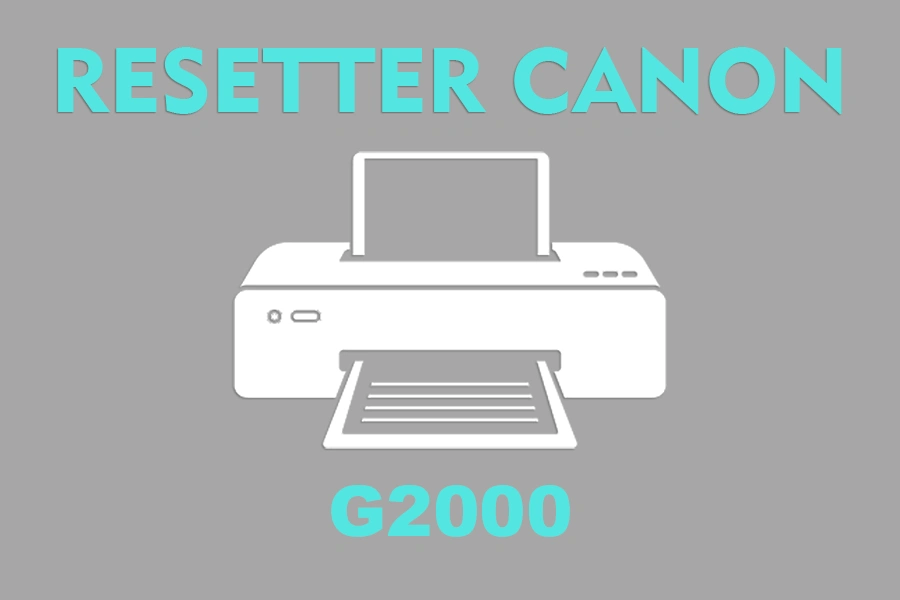
A resetter is a software tool that can reset the waste ink counter of your printer. For the Canon G2000, the resetter is often referred to as the “Canon Service Tool.” It’s important to note that resetting the counter without cleaning or replacing the ink absorber pads can lead to ink spills inside the printer.
Download Resetter
You can download file from the link below.
| File Name | Service Tool 4905.rar |
| Download Link | 🖨️Mediafire |
Read Also:
Steps to Reset Your Canon G2000 Printer
- Preparation: Ensure your printer is connected to your computer and has paper loaded.
- Entering Service Mode: To reset the printer, it must first be put into Service Mode. This is done by turning off the printer, pressing and holding the Stop button, and then pressing and holding the Power button. While holding the Power button, press the Stop button five times and then release both buttons.
- Using the Resetter Software: With the printer in Service Mode, open the resetter software on your computer. Select the ‘Ink Absorber Counter’ section, and then click ‘Set’ to reset the counter.
- Completing the Reset: After the counter has been reset, turn off the printer and then turn it back on. The printer should now be ready to use without the error message.
Conclusion
Resetting your Canon G2000 printer using a resetter can resolve the 5B00 error, but it’s a temporary fix. It’s highly recommended to clean or replace the ink absorber pads to prevent future issues. If you’re not comfortable performing these steps, seek professional help or contact Canon support.
Remember, handling printer maintenance responsibly ensures the longevity and efficiency of your device.