The Epson L5290 printer offers the convenience of wireless printing, allowing you to print documents and photos directly from your devices without the hassle of cables. In this comprehensive guide How to Print Using Wi-Fi on Epson L5290, we’ll walk you through the steps to set up and print using Wi-Fi on your Epson L5290 printer.
The Epson L5290 is a versatile all-in-one printer designed for everyday printing needs. Equipped with print, copy, and scan functions, this printer is ideal for both personal and small business use. Its ink tank system offers high flexibility, and it’s user-friendly.
Read Also:
- RESETTER EPSON L5290 FREE DOWNLOAD
- HOW TO PRINT FROM YOUR SMARTPHONE TO AN EPSON PRINTER
- How to Connect a Printer to a Windows 11 via WIFI & USB
However, many users still find themselves puzzled when it comes to using this printer. In this article, we’ll delve into how to use the Epson L5290 printer for Wi-Fi printing.
1. Enabling Wi-Fi on Your Printer
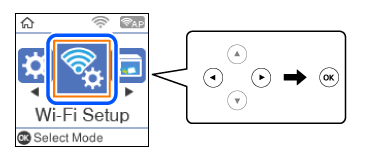
Before you can print wirelessly, ensure that your printer’s Wi-Fi feature is enabled:
- Turn on your printer.
- Navigate to the printer’s Settings or Setup menu.
- Select Wi-Fi and activate it.
2. Connecting to Wi-Fi Networks
Using SSID and Password (WPA/WPA2)
- On the printer’s home screen, select Wi-Fi (Recommended).
- Choose Wi-Fi Setup Wizard.
- Select the SSID (Wi-Fi network name) of your wireless router from the printer’s control panel.
- Enter the password associated with your Wi-Fi network.
- Confirm the settings and proceed.
Using Wi-Fi Direct
- Access the printer’s Wi-Fi Direct feature from the control panel.
- On your smart device (phone, tablet, or computer), search for available Wi-Fi Direct networks.
- Choose the printer’s SSID from the list.
- Enter the password (if prompted).
- Your device will connect to the printer via Wi-Fi Direct.
3. Printing via Wi-Fi


Once your printer is connected to Wi-Fi, follow these steps to print wirelessly:
- Open the document or image you want to print on your device.
- Select the Epson L5290 printer as the destination.
- Click the Print button to start printing.
Additional Tips:
- Make sure your device is connected to the same Wi-Fi network as the printer.
- Consult your printer’s user manual or Epson’s official support resources for specific instructions related to your model.
With these steps, you’ll be able to enjoy the convenience of wireless printing using your Epson L5290 printer. Happy printing! 🖨️