The Epson L5290 printer, equipped with an ink tank system, is a popular choice for both personal and office use due to its affordability and high-quality printing. However, like any printer, it may encounter issues over time.
Read Also:
If you’re facing problems with your Epson L5290, resetting it can often resolve common errors. In this comprehensive guide, we’ll explore how to reset your Epson L5290 using various methods.
1. Understanding the Need for Resetting
When should you consider resetting your Epson L5290? Here are some scenarios:
- Error Service Required: If your printer displays an “Error Service Required” message or indicates that the ink storage is full, it’s time for a reset.
- Max Print Limit Reached: Epson printers have a maximum print limit. When your L5290 reaches this limit, it needs a reset to continue functioning.
2. Downloading the Resetter Epson L5290

Before you begin, download the Epson L5290 resetter software. Follow these steps:
- Ensure your printer is connected to your computer or laptop.
- Download the Epson L5290 resetter from a reliable source.
- Extract the downloaded file to a location of your choice.
| File Name | Resetter Epson L5290 |
| Download Link | 🖨️Mediafire |
3. Resetting the Epson L5290
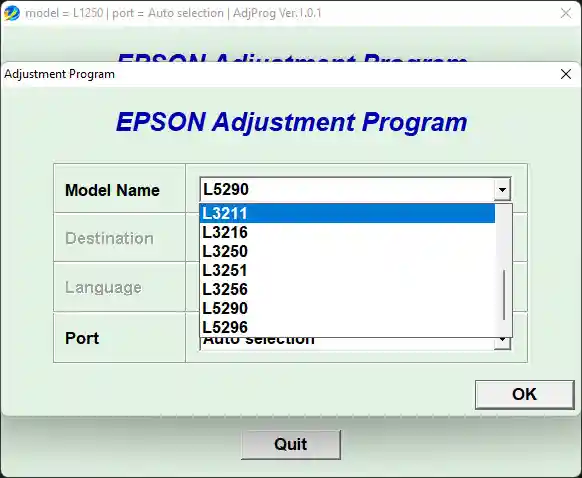
Now let’s proceed with the reset process:
- Turn on your printer and ensure it’s connected to your computer.
- Open the resetter application (usually named “Adj Prog.exe”).
- Follow these steps within the resetter program:
- Click Select.
- Choose L5290 and click OK.
- Select Special Mode Settings.
- Choose Waste Ink Pad Counter.
- Check all options and click Check; note the numbers displayed.
- Click Initialization.
- If successful, you’ll see a message to turn off the printer.
- Power off the printer and then turn it back on.
- Your printer should now be reset and ready for normal printing.
Additional Tips:
- Always consult your printer’s user manual or official Epson support resources for specific instructions.
- Be cautious when using third-party resetter software; ensure it’s from a reputable source.
Remember, resetting your Epson L5290 can extend its lifespan and resolve common issues. Happy printing!