Printing from your smartphone to an Epson printer is a convenient way to produce documents and photos without the need for a computer. Whether you’re printing a last-minute assignment or a family photo, this guide on How To Print From Your Smartphone to an Epson Printer will walk you through the process step by step.
How To Print From Your Smartphone to an Epson Printer
In today’s digital age, the ability to print from anywhere at any time is not just a luxury; it’s a necessity. The integration of mobile technology with traditional printing has given rise to a new era of convenience and efficiency.
Step 1: Connect Your Epson Printer to Wi-Fi
Ensure your Epson printer is connected to the same Wi-Fi network as your smartphone. This allows for seamless communication between the devices.
Read Also:
Step 2: Install the Necessary Apps
For Android:
- Download the Epson iPrint App from the Google Play Store.
- Install the Epson Print Service Plugin to enable printing services.
For iOS:

- Confirm that your printer supports AirPrint.
- No additional apps are needed if your printer is AirPrint-enabled.
Step 3: Set Up Your Smartphone for Printing
On Android:
- Go to your phone’s Settings.
- Select the Printing option.
- Activate the Epson Print Service Plugin.
On iOS:
- Ensure your iPhone or iPad is on the same network as your printer.
Step 4: Print Your Document or Photo
- Open the document or photo you want to print.
- Tap the ‘Share’ or ‘Print’ icon.
- Select your Epson printer from the list of available devices.
- Adjust print settings if necessary.
- Hit ‘Print’ to start printing.
Tips for Successful Printing
- Keep your printer’s firmware updated for the best performance.
- Use genuine Epson supplies for quality prints.
- Check the Epson support site for help if you encounter issues.
Solving Problems That May Arise
Even with the most user-friendly technology, issues can crop up. Here are some common problems you might encounter when printing from your smartphone to an Epson printer and how to solve them:
Problem: Printer Not Connecting to Wi-Fi
Solution:
- Ensure the printer is within range of your Wi-Fi router.
- Restart the printer and try reconnecting to the Wi-Fi network.
- Check to see if the correct Wi-Fi network and password are being used.
Problem: Document Not Printing
Solution:
- Verify that the printer is turned on and connected to the same Wi-Fi network as your smartphone.
- Check if the Epson iPrint App or AirPrint is set up correctly.
- Ensure there are no errors on the printer’s display, such as low ink or paper jams.
Problem: Poor Print Quality
Solution:
- Clean the print head using the printer’s maintenance settings.
- Check for sufficient ink levels and replace any low or empty cartridges.
- Ensure you’re using the correct paper type and quality for your print job.
Problem: Paper Jam
Solution:
- Carefully remove any jammed paper from the paper tray and rear of the printer.
- Avoid overfilling the paper tray and ensure the paper is not torn or wrinkled.
- Check for any foreign objects inside the printer that might cause a jam.
For more specific issues or error codes, consult the user manual or visit the Epson support site for detailed troubleshooting guides and assistance.
Conclusion


The digital age has brought about a revolution in the way we handle documents and photos, making printing as mobile as we are. How To Print From Your Smartphone to an Epson Printer steps outlined above, you can effortlessly print from your smartphone to your Epson printer, breaking free from the constraints of traditional printing methods.
This convenience allows you to focus on what truly matters—creating, sharing, and preserving your important moments and documents. Embrace the freedom and simplicity of mobile printing, and let your Epson printer help you make the most of your digital life.
By following these simple steps, you can enjoy the convenience of printing directly from your smartphone to your Epson printer.