Apple CarPlay is a feature that allows you to connect your iPhone to your car’s infotainment system, giving you access to your favorite apps, messages, calls, and music right on your car’s display. Here’s a step-by-step guide on how to set up wireless Apple CarPlay:
Requirements
Before you start, make sure you have the following:
- An iPhone with iOS 9 or later.
- A car that supports wireless CarPlay. Check your car’s manual or contact the manufacturer if you’re unsure.
- Your car’s infotainment system and your iPhone should both have Bluetooth turned on.
Read Also:
Step-by-Step Guide
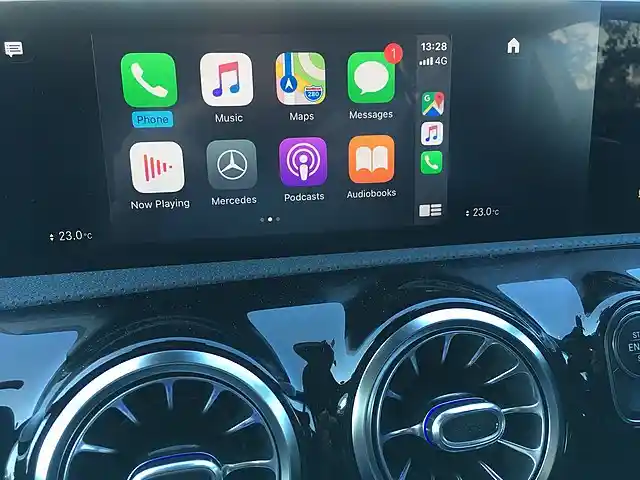
- Start Your Car: Start your car. Make sure that it’s in wireless or Bluetooth pairing mode.
- Go to Settings on Your iPhone: On your iPhone, go to
Settings > General > CarPlay. - Select Your Car: Tap on
Available carsand select your car. If your car supports wireless CarPlay, press and hold the voice-command button on your steering wheel. - Pair Your Devices: Follow the instructions on your iPhone and car’s display to pair your devices. You might need to enter a PIN or confirm a prompt on your car’s display.
- Confirm CarPlay on Your iPhone: Once your devices are paired, CarPlay should automatically start. If it doesn’t, tap on your car in the
CarPlaysettings on your iPhone and toggle onEnable Wireless CarPlay.
And that’s it! You’ve successfully set up wireless Apple CarPlay. Now you can enjoy your favorite iPhone features and apps safely while driving.
Troubleshooting
If you’re having trouble connecting, try these steps:
- Make sure that your iPhone has the latest version of iOS.
- Check that your car is in wireless or Bluetooth pairing mode.
- Restart your iPhone and your car.
- If all else fails, refer to your car’s manual or contact the manufacturer for further assistance.
Remember, safety first. Only use CarPlay when conditions allow you to do so safely.